Cause of “Display Driver Stopped Responding and has Recovered” Error
- You haven’t updated your driver
- Have so many programs running behind such as Firefox or Chrome, Games, Songs, VLC, etc.
- You GPU doesn’t have sufficient time to provide the required graphics to your Monitor.
Don’t Miss : Block Any Websites on Your System
Solution for Solving “Display Driver Stopped Responding and has Recovered” Problem
If you search online for a while for this error most of them would suggest you to update your driver but the fact is even after updating the driver many people face the problem. So here’s few solution for the “Display driver stopped responding and has recovered” error.
- Download this simple tool (Thanks to Microsoft) and follow the procedures (OR) If you want to do it manually then follow the below steps.
- Press “Windows key” + “R” to open the Run command.
- Type in regedit.exe and click on the enter.
- Browse to the following registry :HKEY_LOCAL_MACHINE\SYSTEM\CurrentControlSet\Control\GraphicsDrivers
- Open the edit menu and click on New.
- For 32-bit users select “DWORD” value and for 64-bit users select “QWORD” value.
- Type tdrDelay as the name and add 8 for the value.
- Restart your computer and probably you shouldn’t face the same error again.
This is s simple solution for “Display driver stopped responding and has recovered” error but still if you face the same error them let me know about it in the comments.
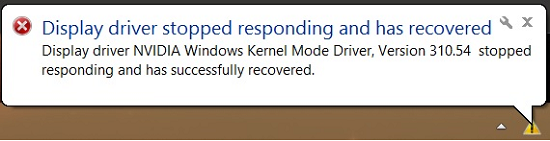

0 comments:
Post a Comment